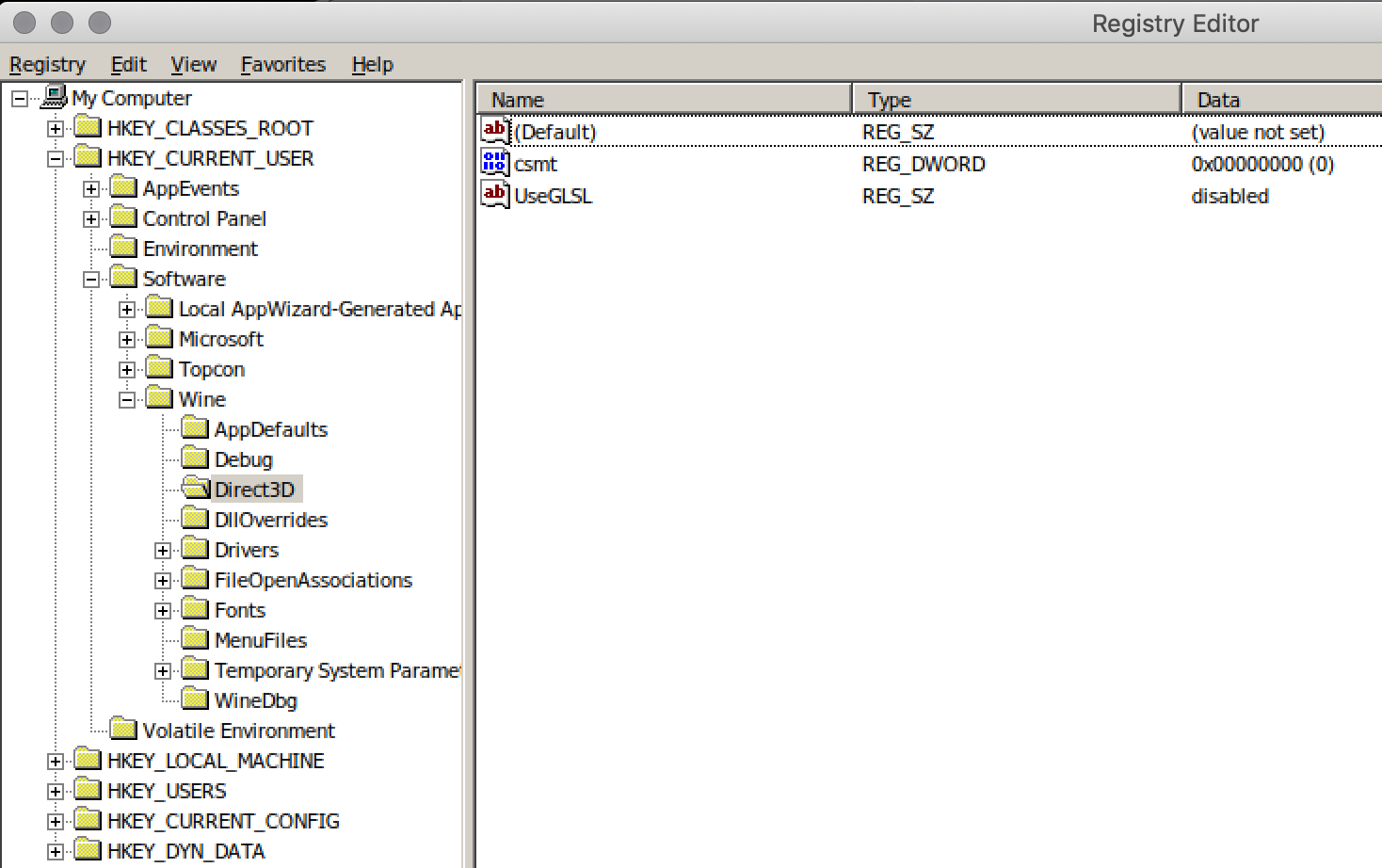macOS Client Configuration¶
The EverQuest client can be run through Wine v4 (old) or v5 (current) on macOS Mojave. A similar workflow should work for older versions of macOS.
Danger
You cannot use a case-sensitive drive formatting schema.
Warning
If you are running Catalina, you will not be able to run EverQuest at this time.
If you wish to downgrade Catalina to Mojave, you will be in for an adventure. It can be accomplished, but is well-beyond the scope of this guide.
Info
With the introduction of macOS Mavericks, "App Nap" was introduced. You will likely want to turn this off (instructions below).
To configure your system, follow these steps:
Install Xcode:¶
- Click the Apple Icon in the upper-left corner of your screen⋅⋅
- Choose App Store...
- Search for Xcode
- Install Xcode
Install Command Line Tools:¶
- Open Terminal (/Applications/Utilities/Terminal.app)
- Copy and paste this command and execute:
xcode-select --install
Install Homebrew:¶
- Copy and paste this command and execute:
/usr/bin/ruby -e "$(curl -fsSL https://raw.githubusercontent.com/Homebrew/install/master/install)"
Create a symbolic link between X11 folders:¶
- Copy and paste this command and execute:
sudo ln -s /opt/X11 /usr/X11
Install XQuartz:¶
- In Terminal... (/Applications/Utilities/Terminal.app)
- Copy and paste this command and execute:
brew install Caskroom/cask/xquartz
Create a symbolic link between library folders:¶
- Copy and paste this command and execute:
sudo ln -s /usr/local/lib /usr/X11/lib/*
Install Wine¶
Info
This step has recently been updated due to changes with Wine.
- In Terminal... (/Applications/Utilities/Terminal.app)
- Copy and paste this command and execute:
brew install cask wine-stable
Create a 32-bit Wine Prefix¶
Info
Unfortunately, wine-stable now installs a 64-bit Prefix. Be sure to complete this step to overcome this unfortunate decision.
- Copy and paste this command and execute:
WINEARCH=win32 WINEPREFIX=~/.wine winecfg
Install Winetricks¶
- Copy and paste this command and execute:
brew install winetricks
Configure Wine fonts¶
- Copy and paste this command and execute:
winetricks corefonts
Configure Font Smoothing¶
- Copy and paste this command and execute:
cat << EOF > /tmp/fontsmoothing
REGEDIT4
[HKEY_CURRENT_USER\Control Panel\Desktop]
"FontSmoothing"="2"
"FontSmoothingOrientation"=dword:00000001
"FontSmoothingType"=dword:00000002
"FontSmoothingGamma"=dword:00000578
EOF
WINE=${WINE:-wine} WINEPREFIX=${WINEPREFIX:-$HOME/.wine} $WINE regedit /tmp/fontsmoothing 2> /dev/null
Launch EverQuest¶
Info
Be sure to follow the instructions to configure your client for use with EQEmu that are applicable to all operating systems.
- In Terminal... (/Applications/Utilities/Terminal.app)
- Navigate to your EverQuest directory (IE cd Applications/EverQuest/)
- Launch with the "patchme" option:
wine eqgame.exe patchme
Optional Launcher Script/Icon¶
- Open TextEdit (/Applications/TextEdit.app)
- Copy and paste the information below
- Replace $WINEPREFIX with the location of your Prefix
- Replace the path to your EverQuest folder
- Save the file as "EverQuest.command"
#!/bin/bash
export WINEPREFIX="$WINEPREFIX/.wine"
export DYLD_FALLBACK_LIBRARY_PATH=/usr/X11/lib
export FREETYPE_PROPERTIES="truetype:interpreter-version=35"
cd "/path/to/my/everquest/folder/"
wine eqgame.exe patchme
Troubleshooting¶
Client Disconnects When Inactive¶
Mac OS Mavericks introduced a power-saving feature called "App Nap" to save battery power on apps that are not actively being used. When Wine is put into "nap" mode, you will likely be disconnected from the world server.
Steps to disable "App Nap"¶
- Open the Finder App and navigate to your Applications folder
- Right-click on your Wine application
- Choose the Get Info option on the contextual menu
- Check the box that says Prevent App Nap
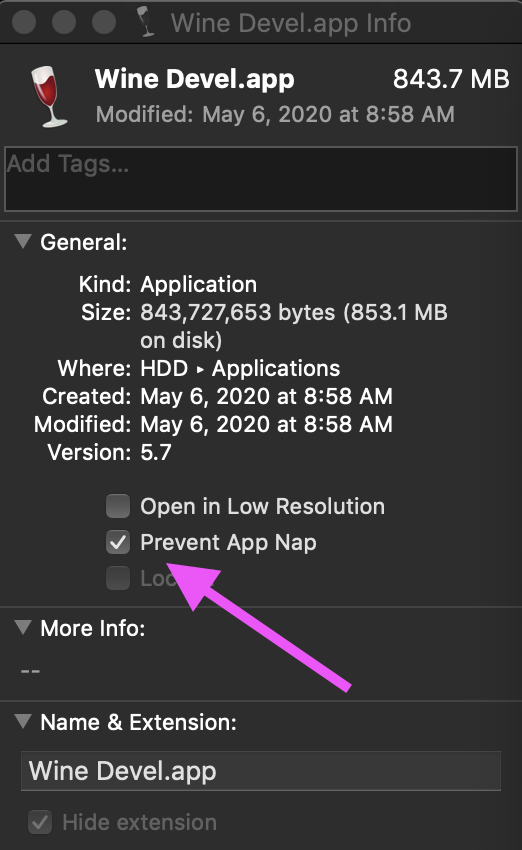
Excessive GPU usage with MacOS Mojave¶
- Open Terminal (/Applications/Utilities/Terminal.app)
- Enter the command "wine regedit"
- HKEY_CURRENT_USER -> Software -> Wine -> Direct3D
- Create a DWORD Value (REG_DWORD) named "csmt" and set the value to 0x0 (disable)
Info
If you do not find Direct3D in Wine, locate your installation and make the same modification.